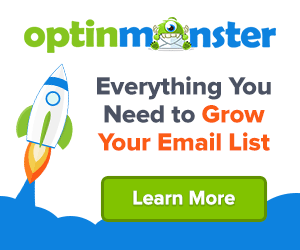It’s tutorial time. We’re sharing our 5 Steps to Creating a Mood Board using our favourite tool Canva.
Mood boards are a big part of putting together a visual proposal for your wedding couples.
It can be a collaborative experience to help them to see the ideas you have for their wedding based on what they’ve told you.
Many of you may not have designed a mood board before and don’t know where to start.
My advice is to have a play and experiment, you never know what you might produce.
But ‘how do I design a moodboard?‘ you might ask. The answer is simple. Canva.
Canva is an easy to use online design tool used by businesses around the world. Making great design accessible to everyone.
It’s also one of the top tool’s we recommend for wedding business owners. We use it to create much of our own visual content here at The Wedding Academy.
With so many new students recently joining our community and the challenge running this month we thought we’d show you how to design a wedding moodboard using canva.
No prior experience on Canva required. This is an easy to use 5 step guide on Creating a Mood Board.
Step 1 – collect images for your moodboard
The place I always start when designing a moodboard is Pinterest.
You need to start collecting ideas and inspiration for your board. You’ll want to pin different elements such as flowers, bridal attire, wedding table, stationery, cake, rings etc.
I like to set up a secret board and start pinning anything and everything that appeals to my aesthetic and the design brief.
Below is a screen shot of my Pinterest board for this challenge. I’ve picked Cerulean Blue as the Pantone colour theme for this moodboard.

As a stylist I definitely have a signature style. If you know what your signature style is then make sure you weave it into your image choices.
If you don’t have one yet don’t worry, this is the perfect opportunity to start trialing some different styles out. See what comes naturally rather than trying to mimic another stylist.
Pro Tip : Don’t just search wedding images that are already on Pinterest. You want your idea to be fresh and unique. Check out wedding and interior design blogs. Look at your favourite Instagram accounts. You can pin images from these sources direct to your Pinterest board.
Step 2 – save down your favourite images
The next step is to review and edit your Pinterest board.
If you have a real mash up of themes within your colour story you may need to start a new board or start deleting images. Being able to edit down is a great skill to develop as a wedding planner and stylist.
Focus on your favourite images. What do you love about them?
Are they similar to each other in style? Do you have other images have you pinned that would compliment these key inspiration images?
Start developing a ‘red thread’ or theme. You want these elements to come together to create one cohesive design. Save down the images that fit within this theme.
Remember to pick a selection of images to showcase the different elements that will go into a wedding design. For example, you don’t want lots of images of flowers but none of place settings or decor.
You can easily download images from Pinterest by clicking on the images pin, right click and then select ‘Save images as’.
Step 3 – Select your moodboard template
Now it’s time to go into Canva and start creating your moodboard. If you don’t have a Canva account you’ll need to set one up first of all. It’s easy to do and it’s free!
On the Canva homepage you can search designs to find pre-existing moodboard templates:

Pick from one of the Canva templates or you can create your own by starting a blank moodboard then drag and dropping photo grids from the elements section of the side bar menu.


For the Instagram challenge you may want to make your moodbaord square so it fits perfectly in a post. The optimum dimensions for an Instagram post are 1080 x 1080 px.
Pro Tip : You don’t need to be a design whizz. The easiest way to create your own board is to use one of Canva’s great moodboard templates. Check out this article on how to create a free online moodboard using Canva.
Step 4 – add your images and styling
You’re now ready to add the images you’ve saved down.
You can upload these direct from your computer via the side bar menu in Canva. Click on the ‘uploads’ button.
Then drag and drop the images you want to use into your moodboard template. Have a play around and see what works. You can swap and move images around until you have a combination you are happy with.
Next you’ll want to add a colour palette with your board. For the Pantone Moodboard Challenge you only need to add a swatch of your selected colour.
For moodboards with a large colour theme Canva has a great tool for developing your palette. When you click on a coloured square on your template you will notice a box pop up to the left of the screen.
There you will also see some recommended colours based on the images you have added to your board. Use this to select the colours most relevant to your design.

Finally, you’ll want to add some personalisation to your moodboard. If it was for a client you may want to add your logo and the clients name and wedding date. For this challenge we want you to add a title with the colour theme. Feel free to add you logo too if you have one
Here is my finished ‘Pantone Cerulean’ moodboard:

Step 5 – share the results
Now you have your moodboard created it’s time to share it.
So there you have it, my step by step guide to creating a moodboard using Canva. Now you’re ready to get creating your first moodboard.